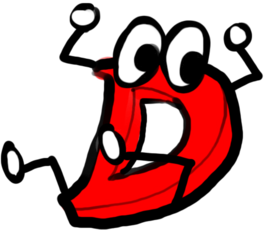Starting Android Development with the D Programming Language
Installing and Using LDC
Disclaimer: this tutorial is mainly written for linux because there is a prebuilt LDC package with android patches for linux. You might want to spin up a linux VM if you don't want to manually compile LDC or check the D Wiki if you don't want to use a VM.
First make sure you have the Android SDK Manager and the Android NDK
installed. For building we will use ant and not gradle, so
make sure you have that installed too.
In this tutorial we are going to compile everything with the armeabi-v7a ABI. Make sure your emulator uses this ABI and not x86. If there is some interest in a tutorial for x86 compilation I might write another tutorial for that.
You can skip the next 3 sections if you already have an armeabi-v7a Android emulator setup using the AVD and the NDK setup.
Obtaining the Android SDK
First start the Android SDK manager and install the latest Android API including ARM EABI v7a System Images. To make sure you don't run into any issues also select everything that is not a System Image for that version.
Select these packages and then hit Install Packages... at the bottom right. A dialog with licenses for all selected Packages will pop up. Once you have read them, check the Accept Licenses combo box. Note that this will only affect the currently selected category at the left. Make sure you have accepted all categories and not just the current one, otherwise you might need to open the Install dialog multiple times which might be annoying if you have a slow internet connection and want to keep it open over night.
Obtaining the NDK
For D development you need the Android NDK. On some platforms it might be available in the Android SDK manager. On most linux distributions there should be a NDK package in your package manager of choice.
If you didn't find the NDK in your package manager you can manually install the NDK.
Once installed make sure the NDK is available in the command line
under a $NDK variable.
# Pick the one that applies for you
#export NDK=/opt/android-ndk
export NDK=/opt/ndk
Checking if it worked:
$NDK/ndk-build --version
should print some information about GNU Make.
Setting up an Android Emulator using AVD
First open your Android SDK Manager and open the AVD Manager from Tools -> Manage AVDs.
Now open the dialog to create a new virtual device.
- Choose a Device - This is basically only the emulator resolution and DPI, so choose any you like
- Choose a Target - Select the Android Target API you have downloaded in the previous section. Just make sure this one has an
armeabi-v7aImage. - Choose a CPU/ABI - select the `armeabi-v7a` version (not x86 as described above)
- Set Skin to
Skin with dynamic hardware controls- This will add the Touchscreen buttons for home, back, etc. - Tick "Use Host GPU" if available
Installing LDC (with Android patches)
If you are on linux x86_64, you are in luck! There are prebuilt binaries
If you are on any other platform check the D Wiki
Alternatively you could also program on your Android phone and use the prebuilt binary for android. Then you can just get a terminal app on your Android device and compile using ldc from your phone. In my eyes this only makes sense if you are on a tablet, programming on a phone keyboard might be a bit more difficult than it needs to be.
ldc2 --version
LDC - the LLVM D compiler (1.1.0git-1155379-dirty):
based on DMD v2.071.2 and LLVM 3.9.0
built with DMD64 D Compiler v2.071.2
Default target: armv7-none-linux-android
Host CPU: sandybridge
http://dlang.org - http://wiki.dlang.org/LDC
Registered Targets:
arm - ARM
armeb - ARM (big endian)
thumb - Thumb
thumbeb - Thumb (big endian)
x86 - 32-bit X86: Pentium-Pro and above
x86-64 - 64-bit X86: EM64T and AMD64
Building an OpenGL Android app
We are going to use the App made by the author of the Android patched LDC repository here. I might provide more information how to do this from scratch in a future tutorial if anyone is interested. Otherwise just look at the samples in the repository.
# Setting Up
git clone https://github.com/joakim-noah/android.git
cd android/samples/native-activity/
# Building D code
# If you change your code rerun the respective command
ldc2 -mtriple=armv7-none-linux-androidabi -I../../ -c jni/main.d
ldc2 -mtriple=armv7-none-linux-androidabi -I../../ -c ../../android/sensor.d
ldc2 -mtriple=armv7-none-linux-androidabi -I../../ -c ../../android_native_app_glue.d
# Now this folder should contain a main.o, sensor.o, android_native_app_glue.o
# Output of the shared library that gets packed into the apk (this is why we chose a armeabi-v7a emulator)
mkdir -p libs/armeabi-v7a/
# Note: $NDK_ARCH might not exist, just use tab completion to find your local architecture (most likely x86_64)
$NDK/toolchains/llvm/prebuilt/linux-$NDK_ARCH/bin/clang -Wl,-soname,libnative-activity.so \
-shared --sysroot=$NDK/platforms/android-9/arch-arm main.o sensor.o \
/path/to/ldc/lib/libdruntime-ldc.a android_native_app_glue.o -lgcc \
-gcc-toolchain $NDK/toolchains/arm-linux-androideabi-4.9/prebuilt/linux-$NDK_ARCH \
-no-canonical-prefixes -fuse-ld=bfd -target armv7-none-linux-androideabi \
-Wl,--fix-cortex-a8 -Wl,--no-undefined -Wl,-z,noexecstack -Wl,-z,relro -Wl,-z,now \
-mthumb -L$NDK/platforms/android-9/arch-arm/usr/lib \
-llog -landroid -lEGL -lGLESv1_CM -lc -lm \
-o libs/armeabi-v7a/libnative-activity.so
# `android` comes from $ANDROID_SDK/tools/
# This will create or update the `build.xml` file which is required to package the APK file
android update project -p . -s --target 1
# This creates the debug APK
ant debug
# We now have a NativeActivity-debug.apk in the bin/ folder
# The apk will contain the shared libraries for every ABI (armeabi-v7a, x86, etc.)
# However because we only compiled our code for armeabi-v7a so far the app will only run on ARM devices.
Running the App
Assuming you are running the Android emulator using the AVD manager, simply run this command to install the App on the emulator:
# adb is in $SDK/platform-tools/
# -r means replace/reinstall so it doesn't complain about the app already being there
adb install -r bin/NativeActivity-debug.apk
To run it on an Android device you can just copy the apk and move it to your phone's SD Card.
You also need to enable Allow external App sources in your Security Settings if you do this.
Modifying the App
Now we have compiled and packaged the sample app. But to be sure that it really used the D code and not the C code which is unneccessarily also added in the repository lets try modifying it. Right now the app will cycle through some colors based on the last position where you have touched the screen. Let's try to remove the cycling through the colors so it is a still background based on the last touch location.
Edit jni/main.d and go to line 137 where it calls glClearColor.
The second argument in this function call (the green channel) is just a floating point number
constantly counting upwards in line 298. So lets just try and change it to a constant value like
0.
Your code will now look like this:
/**
* Just the current frame in the display.
*/
void engine_draw_frame(engine* engine) {
if (engine.display == null) {
// No display.
return;
}
// Just fill the screen with a color.
glClearColor(engine.state.x/engine.width, 0, engine.state.y/engine.height, 1);
glClear(GL_COLOR_BUFFER_BIT);
eglSwapBuffers(engine.display, engine.surface);
}
Recompile, link, package & upload
# We have only changed jni/main.d
ldc2 -mtriple=armv7-none-linux-androidabi -I../../ -c jni/main.d # Compile
# The big .so creation command from earlier
$NDK/toolchains/llvm/prebuilt/linux-$NDK_ARCH/bin/clang -Wl,-soname,libnative-activity.so \
-shared --sysroot=$NDK/platforms/android-9/arch-arm main.o sensor.o \
/path/to/ldc/lib/libdruntime-ldc.a android_native_app_glue.o -lgcc \
-gcc-toolchain $NDK/toolchains/arm-linux-androideabi-4.9/prebuilt/linux-$NDK_ARCH \
-no-canonical-prefixes -fuse-ld=bfd -target armv7-none-linux-androideabi \
-Wl,--fix-cortex-a8 -Wl,--no-undefined -Wl,-z,noexecstack -Wl,-z,relro -Wl,-z,now \
-mthumb -L$NDK/platforms/android-9/arch-arm/usr/lib \
-llog -landroid -lEGL -lGLESv1_CM -lc -lm \
-o libs/armeabi-v7a/libnative-activity.so # Link
# No `android update project` needed because its only a source change.
ant debug # Package
adb install -r bin/NativeActivity-debug.apk # Upload
You might want to get some build system to do this for you.
Now run the App again and now when you touch somewhere on the screen the color should only change when moving. If it is still continously animating and you are sure that you have updated the D code you have done something wrong previously.
In this case remove the libs folder, remove the bin folder, uninstall the app
from your Android emulator/device, run android update project -p . -s --target 1
again and redo the step above. Error messages should guarantee to pop up if you
have done anything wrong, otherwise it should work now.
Next Steps & Reference Links
Now that you have successfully compiled and modified your first Android App in D, check out the other samples and mess around with the API. You might want to setup some build tool or script to simplify all the commands for compiling, linking, etc.
Some libraries such as DlangUI have been ported to Android already aswell. If you want to make a more advanced App, try it out. DlangUI is completely written in D and shows quite a lot of potential.
I might write more tutorials for Android Development in D if anyone is interested. To show me that you liked this tutorial or found it useful please reply to the Post in the D Forums or mention me on Twitter @WebFreak001 or on the D IRC on freenode.
Any feedback is appreciated.
If you ran into some other problems or had problems setting up, check these links:
D Wiki / Build LDC for Android
D Wiki / Build DMD for Android (Slightly Outdated)
If you are still having problems ask on the D forums (in the Learn section) or on the D IRC. People will probably help you out there. If I am on the IRC you might as well want to ping me with WebFreak001, I am happy to help you out most of the time.
by WebFreak001 @ 2016-12-29 Twitter - GitHub - Mastodon - Forum Post